Today I played a creative iOS app called Tayasui Blocks. In version 3.0 its developer Tayasui added new AR capabilities that allow you to view your created 3D model in the world using AR technology. I reviewed Version 3.0 using my iPad 9.7-inch 2017 model.
What is Tayasui Blocks?
Tayasui Blocks is an app that allows you to build anything you like using square blocks. The app was released a year ago without AR features but the developer recently added it in Version 3.0.
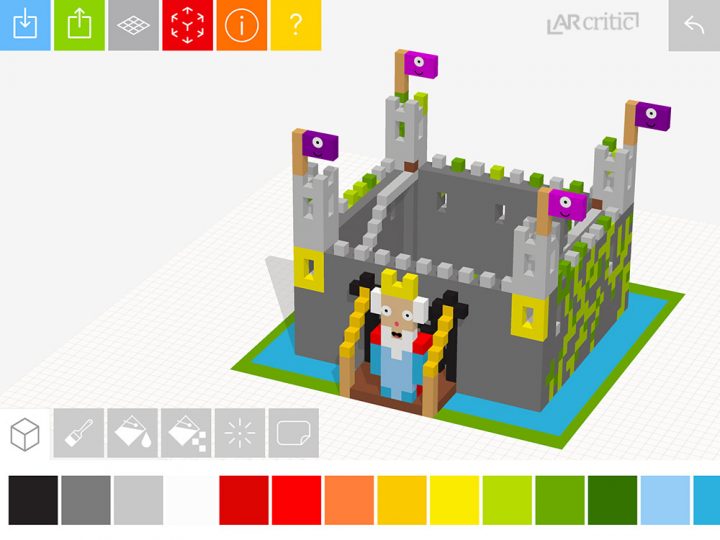
This app has quite a lot of features, like the option to change the color of the block, paint a block a group of attached block, make your creation be exploded to pieces using different props (e.g. TNT, pistol, lightning strike, etc.), add face parts (e.g. eyes, mouth, etc.), take a snapshot of your creation, view it in AR and share your amazing creation with the world.
In the main menu, you can see your save blocks and able to load them. You can also view features and popular creations that other people made with the app or user the Explore tab to browse them all.
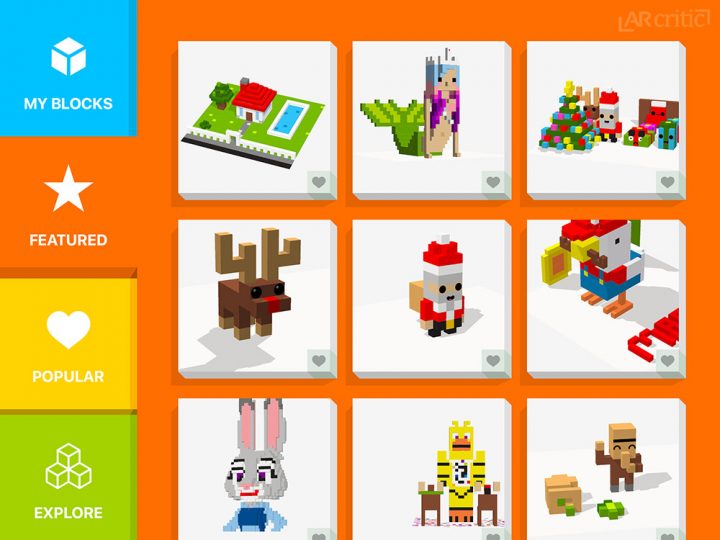
The building is done in a 3D environment but not in AR. I’ve played around with other AR apps that are similar to this one like AR Blocks by Virtual GS but it wasn’t extensive and fun to use as this one.
My First Experience with Tayasui Blocks
You start with a blank canvas on a 3D grid. The UI is very clean and simplistic, which makes this app very intuitive to use, even for a child. I started up by creating the domain name of my blog. I use the block tool (the first one on the left) to put the cubes to create the letters for ARCRITIC.com. I then decided that it looks boring and I need to add some color.
This is me having fun with this great app for the very first time!
I chose the Paintbrush tool (second from the left) and painted each letter with a different color. In fact, it’s easier to do it with the Paint Bucket (third from the left), because you can paint a single 3D object with all the connected blocks with a single tap. The fourth option, by the way, allows you to create a second top layer of the exact group of blocks with a selected color. It’s useful when you need to create several layers of the same set of connected cubes with different colors for each one. There is no way of copying it and there is no layering option, so this is the quickest way to do so.
Of course, I was just toying around with some simple modeling. I’ve seen other users doing really amazing stuff. If you played Minecraft before, and I guess many of you probably did, you will feel right at home in this app.
What makes this app so amazing is its simplicity and social sharing experience. You can export your creation snapshot to other apps and even share your 3D creation by exporting it using to the ‘Community’ (See the community option in the native iOS sharing dialogue).
Once I was happy with the results, I’ve brought the 3D model in AR (the fourth option from left in the top menu). The app allows you to rotate, move and scale the 3D model. After I finished positioning it, I pressed the shutter button to take a snapshot of it (without the UI). The results turned out to be really good. ARKit makes it look really good because of the Light Estimation technology, The lighting matched the real-world lighting conditions of the scene captured by the camera.
Here is one of the photos that I took using the snapshot option.
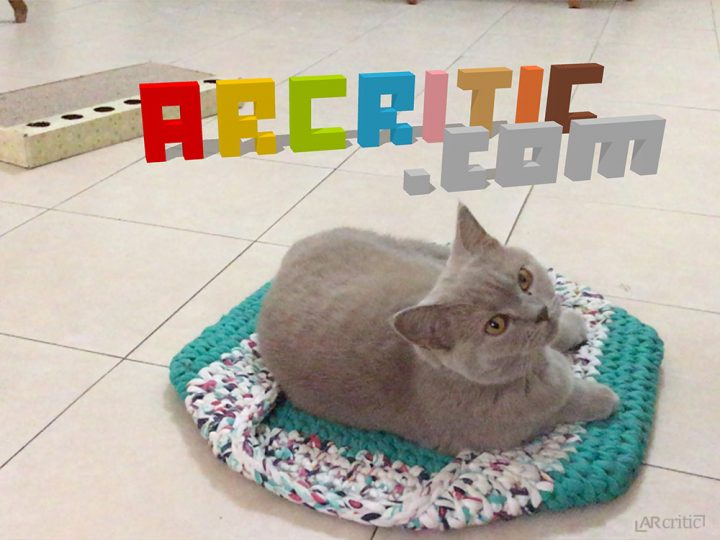
I also took another image from a top location. You can see that the letters don’t move, they stick to the surface. This is not photoshop, all created using this creative Blocks iOS ARKit app.

The shadows also make the blocks blend better with the scene and make them feel like they are on the floor and not floating in space. Of course, you are free to create any model you want, you are not limited to letters. Those building blocks can be arranged in ways to produce some really unique 3D models. I recommend exploring the built-in gallery to get some inspiration.
The app works really well most of the time but I did experience quite a few crashes and the loading times for the more complex models can take a long time to load.
Conclusion
I do wish there was an option to create the blocks in AR directly. This is actually not bad having a regular display because it takes less effort to create the scene this way. Having an option for direct editing in AR would be nice though.
One of the main benefits of this app is it’s ease-of-use, literally, everyone can use it. I really have fun playing with it and I actually have some great ideas that I can use it on my website.
I’m sure my niece will love it and I can’t wait to show here this app. The social aspect of the game is great and one of the features that makes it better than many of the other building block AR apps out there. I applaud the developer delivering such a clean and elegant user interface and making the entire experience so much comfortable and fun to use.
I hope that we get to see more AR features. Just bringing the model to the real world for taking a photo, for me, it just wasn’t enough. It would be amazing if I could record a video of the explosions that I made with the tools and record that scene breaks apart. I also want to be able to import several objects into the same scene, I didn’t find any way to do it. I am positive that this app will get more features in the future.
Overall, a great creation app for all ages—Recommended!